Once downloaded, open the Tinkr Launcher.dmg file and drag the Tinkr
Launcher app to your Applications folder.
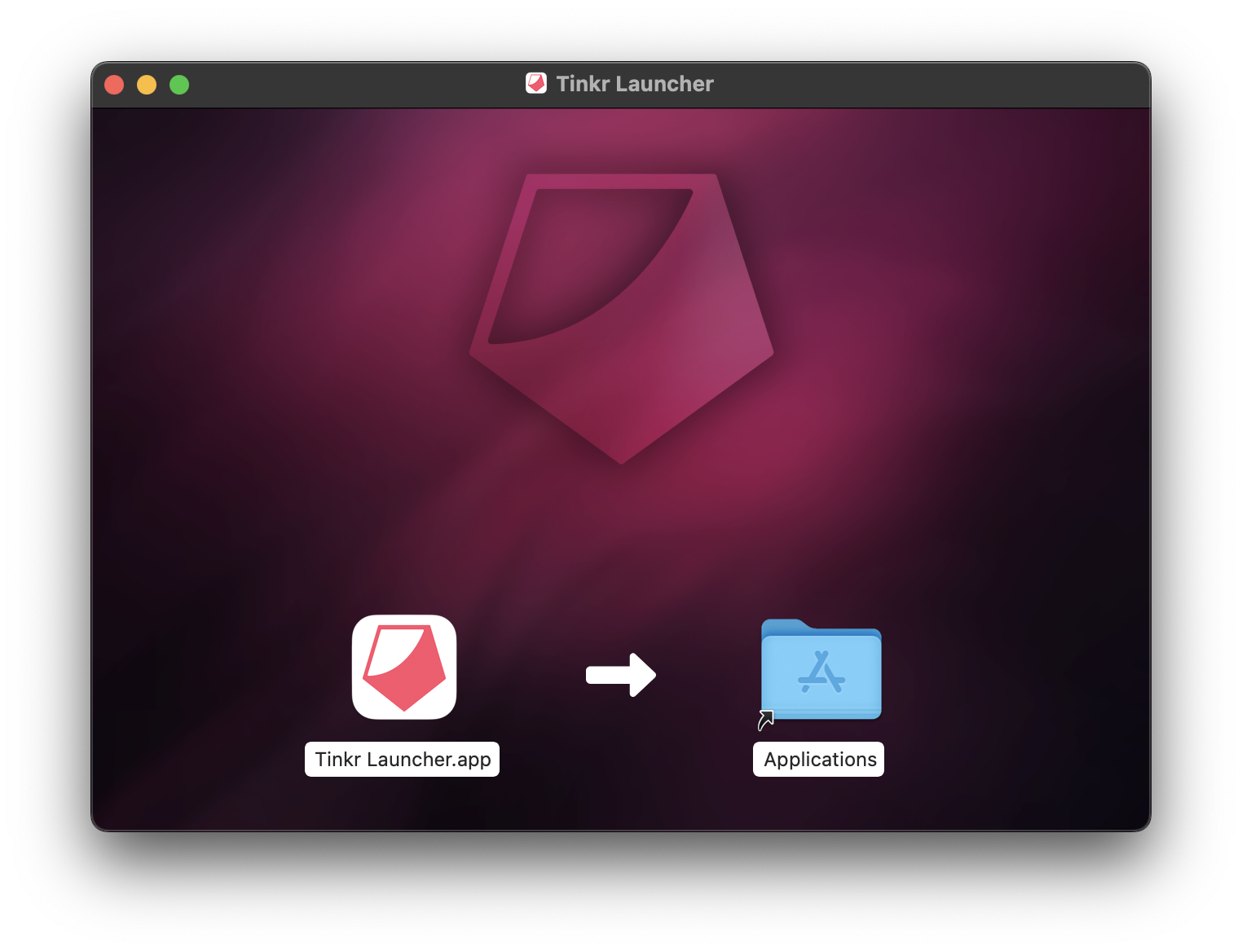
As we work through the Apple software release process, some extra steps may be required to setup Tinkr Launcher for the first time.
Download the latest version of Tinkr Launcher, this is a Universal app and will work on Apple Silicon and Intel Macs.
Once downloaded, open the
Tinkr Launcher.dmg file and drag the Tinkr
Launcher app to your Applications folder.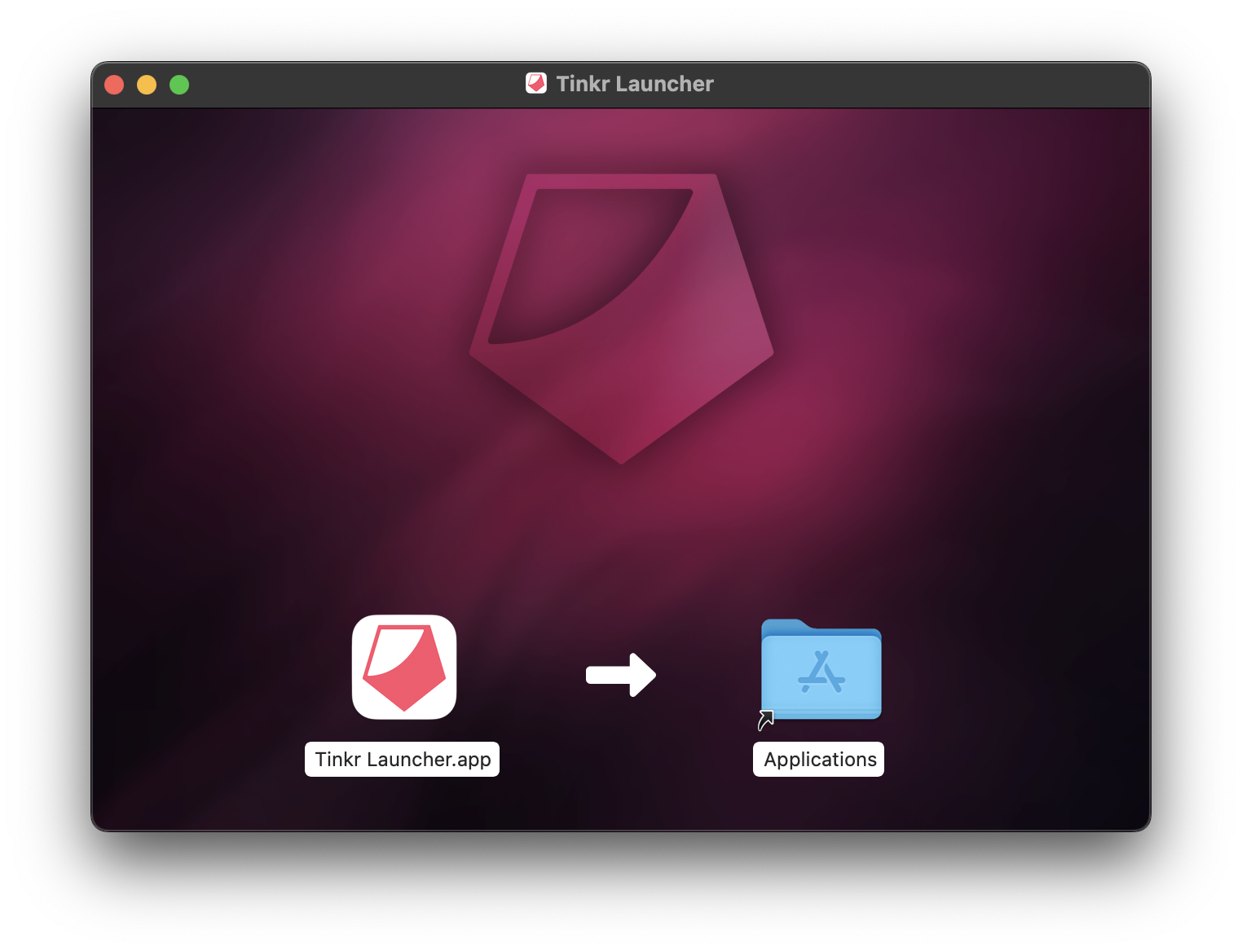
If you are still unable to open Tinkr Launcher, you may need to allow the app to run in your System Preferences.
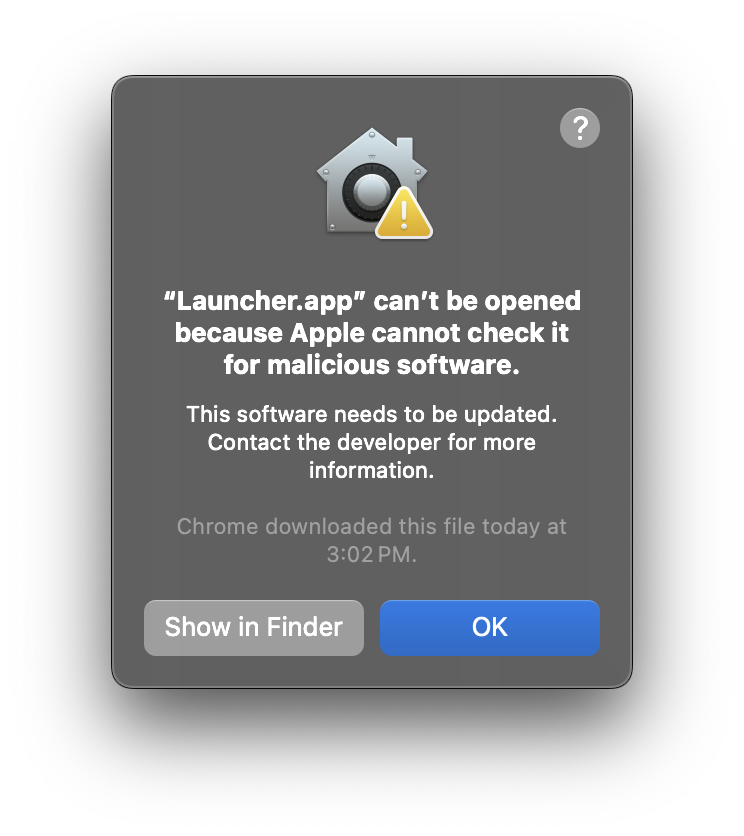 Open the Tinkr Launcher app from your Applications folder. If you see a
message saying that the app is from an unidentified developer, or that it
cannot be checked for malicious software, you can still open the app by
right-clicking on the app and selecting Open.
Open the Tinkr Launcher app from your Applications folder. If you see a
message saying that the app is from an unidentified developer, or that it
cannot be checked for malicious software, you can still open the app by
right-clicking on the app and selecting Open.
If Tinkr Launcher still does not open...
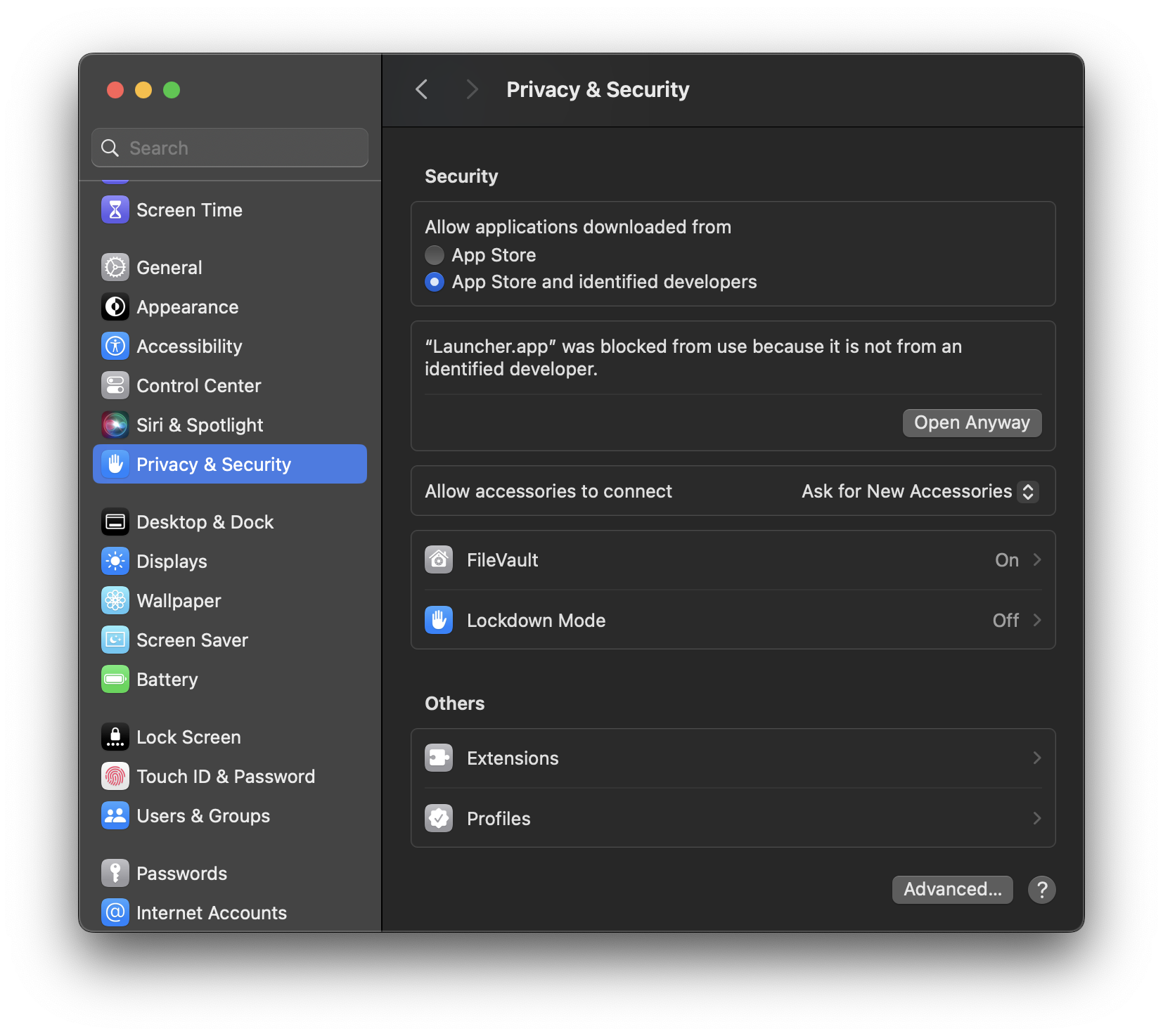
Once opened, Tinkr Launcher will ask for your password. This is required to make the necessary changes to the game.
Tinkr Launcher will automatically check for updates when you open the app, and while the app is running. If an update is available, you will be prompted to download and install it. Updates do not require any additional steps, just click the "Retart" button.